Cfms.ap.gov.in Know your AP CFMS Login to generate AP Teachers Salary Pay Slip / Salary Bills / Pension Slip etc….
It is a acronym used for Comprehensive Financial Management System. cfms.ap.gov.in is a website developed, designed and implemented by the Centre of Financial Systems and Services (CFSS), Andhra Pradesh. This is done on behalf of the Finance Department. The site aims to establish a Financial Management System in the whole enterprise.
Services offering in AP CFMS portal cfms.ap.gov.in
CFMS provides services to various defined and well-categorized parts of the population. Broadly, the services provided by the CFMS are categorized into four categories:
- G2G (Government to Government)
- G2E (Government to Employee)
- G2C (Government to Citizen)
- G2B (Government to Business)
The services have been categorized for the ease of covering the broad spectrum of Government and its stakeholders. Let us discuss all the services one by one.
| Services List | Sub Categories under Services List |
|---|---|
| Employee Services | My Payslip, Income for the Year & My Loans |
| Pensioner Services | Pension Slip, Annual Income, Pension Details, Pension Portal |
| Stakeholder Services | Accountants General & RBI |
| Department Services | Budget, Expenditure, Receipts, HR & PD Accounts |
| Citizen Services | Receipts Links, Expenditure Links, Budget Links |
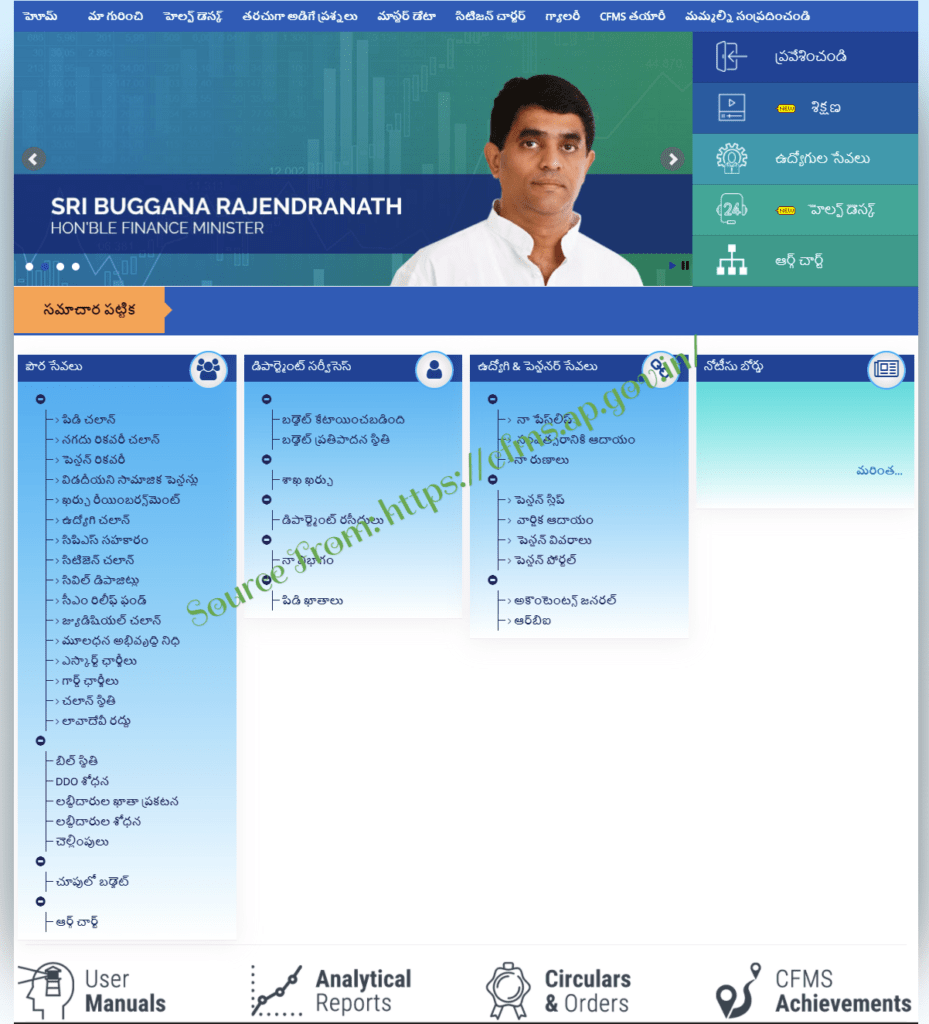
1. G2G (Government to Government):
- Finance Department: This section is involved in providing services like effective collection, accounting, utilization and recording of the state finances. Overall, it is related to Budget Preparation and distribution of the budget.
- Heads of the Department: It deals with budget allocation and distribution requests, sanctions and approvals. It also deals with the monitoring and control of the finances allocated to DDO offices as well as to SCO.
- Treasuries: This section deals with online bill submission, payment process, and accounting, processing and tracking. The Budget control mechanism is operating in this section.
- RBI: Online payments and receipts to states account.
- AG: Provides access to all the information in the form of data.
- GSTN: Uses synchronized interface method to provide regular updates on GST collections, including an exchange between GSTIN, CFMS, and RBI.
- Drawing and Disbursement Officers (DDO’s): Online receipts, bill submission, and budget tracking.
2. G2C (Government to Citizen):
- Social Security Pensioners: It maintains the Aadhaar based bio-metrics of the pensioners and provides social benefits delivery by direct and real-time transfer of the same
- Taxpayers: It maintains the Aadhaar based bio-metrics of the taxpayers and provides social benefits delivery by direct and real-time transfer of the same.
- Citizen (Service Requirements): Challan payments/refunds and acknowledgment of the same.
3. G2E (Government to Employee):
- Employees: Maintains employee information and take care of all the payments to be made by the employee to the government, or government to the employee
- Retirees: Payments or refunds related to the retirees. Challan payments.
4. G2C (Government to Citizen):
- Banks: Synchronized interfacing of the daily e-scrolls.
- Business / Services Providers: Payments made east by providing multiple payment gateways.
How to know your AP CFMS Login ID under employee services in cfms.ap.gov.in website?
To use this, an employee needs to use the CFMS ID to make a Login. You can find CFMS Login ID under the employee service section of https://cfms.ap.gov.in/ website. Follow the below steps to get the new CFMS Login ID
- Go to the Official website https://cfms.ap.gov.in/.
- On the main page, you will see ‘Employee Services’ tab on the right-hand side of the page. Click on that.
- A new small window will appear with the highlighted text ‘Know your CFMS Login ID’. Click on that.
- Again a new window will appear asking you to enter old HRMS Employee Code of 7 digits. If you want to know the CFMS Login ID, it is necessary to know the HRMS Employee code. Now, after entering the code, click on the ‘Search’ tab. Now, you will be able to see your CFMS ID.
How to CFMS Login at cfms.ap.gov.in website
On cfms.ap.gov.in website, it is very easy to make a login to obtain and make use of different services provided by it. For doing this, follow these steps:
- Open the official site of AP CFMS. The official link is https://cfms.ap.gov.in login.
- On the home page of the site, you will be able to see a tab ‘Login’ in the right-hand side of the page. Click on that.
- After clicking, the Login Id page will appear next. Here, you need to enter your CFMS ID in the User section. You need to enter the password also. If you are Logging In for the first time, the password will be ‘password’ only.
- After entering the correct AP CFMS ID and password, click on the ‘LogOn’ Tab. You can then easily be logged in to the site. Your Login homepage will appear something like this.
What if you Forgot CFMS Login Password or Reset CFMS Password at cfms.ap.gov.in?
However, if you forgot CFMS password, you can easily retrieve CFMS Login Password the same or reset it. For this, you will require to have your registered mobile number with you. If you forget cfms login password, follow the below-described process.
- Open the site https://cms.ap.gov.in and click on the ‘Login’ tab. After this, a new window will appear
- Just click on the ‘Forgot Password’ link highlighted at the bottom of the page. Another tab will be opened.
- Here, enter your CFMS ID in the box of User ID and enter your registered mobile number. After that click ‘OK’. If your ID and mobile number match successfully, you will get a message on the screen as ‘Password reset successful’. Check your SMS/e-mail for new password’.
- Click on ‘OK’ tab after that. Now, again go to the ‘Login’ page and open it. Enter the CFMS ID and the new password that you receive through SMS or email. Once you do that and click on ‘Logon’ tab. You will see that the window demands to set a new password for Login.
- Here you can set a new password with the help of the current password. Once you have filled the new password and the repeat password sections, you can click on the ‘Change’ tab.
- After that, you will get a message saying that ‘The CFMS password was changed’. Now press the ‘Continue’ button.
- After that, you will be directly logged in to your account and your home page will be visible.
How to download or generate AP Teachers Salary Pay Slip in cfms.ap.gov.in?
Downloading and generating AP Employee Slip is very easy on the site https://cfms.ap.gov.in. You can do so by making use of the Employee and Pensioner services tab on the site. There are two ways in which you can generate or download the Employee Slip.
- Method 1: By Logging In.
- Method 2: Without Logging In. Using the Bill number to generate the salary slip.
Method 1 : By Logging In
The process to follow is as such:
- Reach the homepage of Andhra Pradesh CFMS page with the help of the following link https://cfms.ap.gov.in.
- Now, you need to make a Login to this site with the help of your CFMS ID and password. The process of Login has already been discussed in detail before. Refer to the section.
- Now after making a Login, your homepage will appear something like this.
- Here, click on ‘My Tasks’ tab. When you do that, you will be able to see ‘Beneficiary Account Section’ there. Click on that.
- To download or generate the AP employee Payslip, you will need to enter the Beneficiary Code and the period of the Statement. Beneficiary code is CFMS ID only. After you have filled in all the details, click on the ‘Display’ button.
- When you do that, you will be able to see the Bill No., Bill Date, beneficiary doc no., Payment Status, Payment Doc, Payment Date, IFSC Code, Account No, UTR No., etc. related to all the bills generated during the chosen time period.
- If you want to download the statement, you can do so by clicking on the download link present on the upper right-hand corner of the generated details.
Method 2: Without Logging In. Using Bill No.
- For this, go to visit the home page of the CFMS website i.e. https://cfms.ap.gov.in.
- On home screen, on the lower left-hand corner, you will see a box with the title of ‘Citizen Services’. Search for it.
- In this box, there is a hyperlink title as ‘Expenditure Links’, Push the mouse button on that.
- You will get a drop-down list with more options. From the options that appear, select the ‘Bill Status’ option.
- When you do that, a new window will open. The window will ask you to enter many details to know your bill status. If you know the Bill number and year, you don’t have to necessarily fill in all the details. Enter the year and the Bill Number in the Bill Details section.
- If you have entered the correct data like year and Bill No., you will be able to see all the details related to the Bill like detail flow of the Bill, beneficiary details, etc.
In this way, anyone can see the Billing status without any requirement to Log In to the portal. It fastens the process for those Citizens who know exactly the Bill No. and the date of the year.
How to create a AP CFMS Challan of any type at cfms.ap.gov.in?
- For this, you first have to visit the official site of the CFMS i.e. https://cfms.ap.gov.in.
- After opening the home page, search for a box titled ‘Citizen Services’. It is placed on the left hand lower corner of the screen.
- Once you find the box, you will see that there are various options available in the box to which we have access. From all the options, choose ‘receipts links’ option. When you do that you will be able to see a drop-down list containing various options. Choose ‘Citizen Challan’ option from that.
- A new window will open after the selection. The page is titled as ‘Citizen Challan Creation’.
- Here, you will be asked to choose the department from which you demand the service and the type of service you want. For e.g., if you want to make a challan for the water tax, choose Department as ‘Land Administration Department’ and service as ‘Water Tax’.
- After selection, some more options will appear on the same form as HOA, District, Treasury, DDO code, etc. HOA will be generated automatically. You will need to choose the district, DDO code, etc. from the already available drop-down list.
- Once you have properly selected all of it, you will be asked some more information in another window like the purpose of Challan, Remitter Name, Remitter ID, Address, Mobile No., Email ID, Amount in Rs., Amount in words. It is compulsory for you to fill in all the details here.
- After filling in all the details, you need to enter a given captcha. After this, select the mode of payment. There are two modes of payment: (a) Manual Payment and (b) e-payment. Choose the mode of payment as per your choice.
- If you choose the Manual Payment method, you will be able to see an acknowledgment slip on the screen with CFMS transaction ID and information about the total amount, bank reference no. and bank status. As you have chosen the manual payment method, the bank status will be shown as pending. To make the payment for the challan you have to take this acknowledgment slip to the nearest e-seva center of CFMS. If you make an e-payment, you will get an acknowledgment slip.
How to Check AP CFMS Bill Status
Everybody must know the procedure on How to track the AP CFMS bill status, here we will explain the guidelines on it:
- Visit the Andhra Pradesh CFMS official portal. Then open any installed web browser in your PC and type this URL in address bar https://cfms.ap.gov.in/.
- Then go to the next step, Hit the tab on ‘Citizen Services’ section or Find the Citizen Services section.
- Hit the ‘Expenditure Links’ option. It is available in left side below the fold section.
- After hitting the ‘Expenditure Links’ then find the ‘Bill Status’. It is available in drop-down menu.
- The CFMS Bill Status page then enter your CFMS Bill Number hit on ‘Submit’ button.
- Now see the data of your requested AP CFMS bill status.
There are endless services provided by the CFMS portal. But the already discussed services and the vision of the CFMS must have given you a clear idea of how the Andhra Pradesh government is planning to implement the financial management system on a very large scale.
How to open / Register a Account in AP CFMS website?
Actually it is not easy to register a new account in ap cfms website. The state government officials are creating an account to the government employee. It is possible only for high authorities who are working as a government employee.
How to Check AP CFMS Challan Status in cfms.ap.gov.in web portal?
Open cfms.ap.gov.in website > Receipt Links > Challan Status. After that you must enter the ‘Transaction ID’, ‘Department Transaction Id’, ‘Challan Number’ and ‘Bank Reference Id’. Then Hit on ‘Check Status’ button.
How to Create a Employee Challan in CFMS website?
Open the AP CFMS official website. Come to last page of screen and Hit on ‘Employee Challan’. Then you can select the Department, Service, HOA, District Name, Treasury / PAO and DDO Code. Press the ‘Submit’ button.
How to check CPS Contribution in cfms.ap.gov.in?
You don’t have to go through a lot just because you want to check CPS contribution online. All it takes is for you to visit AP CFMS website and select ‘Citizen Services’ tab. This action will display a list of citizen services you can leverage. Select ‘CPS Contribution’ to check CPS contribution.
How to Find a DDO Code in cfms.ap.gov.in?
To search DDO in AP CFMS website, just logon to the portal. Next, click on ‘Expenditure Links’ service after which you should select the ‘DDO Search’ option. Choose your District and Treasury before you can finally find the DDO code online. You can perform this action at any particular time your find appropriate.
How to Find AP Government Employee Details at cfms.ap.gov.in?
To download CFMS Employee details file, first visit the Finance Department official website. Specify your employee type after which you should correctly enter the required details. Click on the ‘Get Data’ button and a list of employees will be displayed. Choose your employee ID and name before you can finally click on the ‘Download’ button.
How to check Department Receipts in cfms.ap.gov.in?
Checking department receipts online is an easy undertaking as long as you are connected to an internet connection. With that in place, visit CFMS portal and select the ‘Department Services’ tab. From the list of services that appear, you have to click on the ‘Department Receipts’ option to access the receipts you need.
How to check Department Expenditure in cfms.ap.gov.in?
Visit AP CFMS portal on your smartphone or Personal Computer. Once you access the portal, you have to select the ‘Department Services’ tab. This action will display a drop-down menu with a list of services. Here, click on ‘Department Expenditure’ option to check the department expenditure from the comfort of your home.
How to Apply for CM Relief Fund Contribution in AP CFMS website ?
Visit cfms website > Receipt Links > CM Relief Fund. Choose the Respective Department, Service, HOA, District Name, Treasury / PAO and DDO Code. Press the ‘Submit’ button. After that you can enter the ‘Purpose’, ‘Remitter Name’, ‘Remitter ID’, ‘Address’, Mobile Number, Email ID and Amount in RS / Words. Hit the ‘Submit’.
How to Get PD Challan in cfms.ap.gov.in website?
Please visit the cfms.ap.gov.in website. Coming to last page of the screen. Citizen Services > Receipts Links > PD Challan. Hit the ‘PD Challan’. After Choose the Department, Service, HOA, District Name, Treasury / PAO and DDO Code. Finally Hit the ‘Submit’ button.
How to update HR data in AP CFMS Portal ?
It is not in our hands. The HR data will be updated by High Superior in your working department. For example if anyone working as a Government Teacher the school head master will update the hr data.
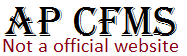
Sir in case of emergency and not responding or attending the incidents to contact the next level please provide email ids or phone numbers
Can students take hall ticket from website ?
Sir,
Could you please let us know how to find HRMS ID for a pensioner. Sub treasury office is Anantapur and code is 1002 2876. Please help us in finding HRMS ID so that we can create CFMS ID. This is for my uncle who has no knowledge on internet and I am helping him in creating his login details.
Thanks.
My user ID is locked, I complained it to my DDO but he says he also helpless to make it well, is there any way to make it well pls help me
I think, you will come to the correct decision.